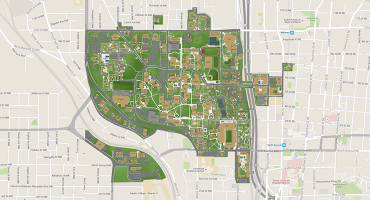Get Help

Audio/Visual (A/V) Classrooms and Conference Rooms
Supported by GT'sAdmin Service Center (ASC) A/V Team
Open a request or (404) 385-1111 A/V system Getting Started Guide (PDF)
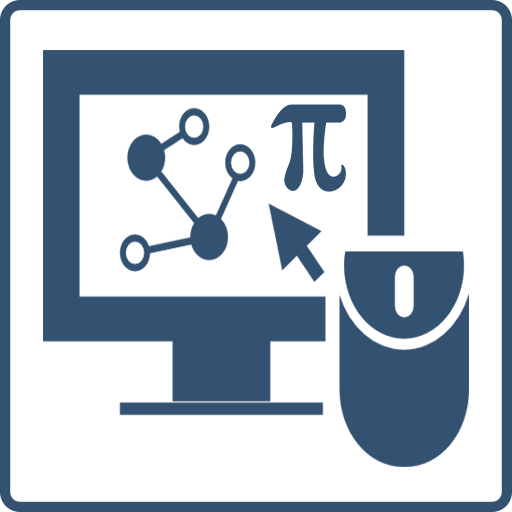
College of Sciences (CoS) Academic and Research Computer Services (ARCS)
support@cos.gatech.edu or (404) 894-1309
Please include the computer name/tag and location if relevant.
A quick resource list for getting started with IT in Fall 2023
For Support of Hardware and Software provided by the Schools and College of Sciences
Email support@arcs.gatech.edu
What this does:
- Creates a ticket with subject [gtrt #xxxxxx]
- Tracks issues so the team can respond
- Helpful details to include:
- Computer name, serial number, or asset tag
- Where you are located and if in-person support is needed
- Screenshot for software errors
The Scope of Services ARCS provides
For Campus-level or licensed services
General Campus Support and FAQs
Classroom Support and Conference Room Audiovisual (AV)
General classroom and AV support is provided by https://avservices.gatech.edu/
- For in-class urgent requests call 404-385-1111
- AV Services request form
- AV Training request form
- Getting Started Guide
Campus-provided Resources
- Wifi – eduroam – Use username@gatech.edu
- VPN – Global Protect client – vpn.gatech.edu
- Cloud storage – OneDrive, SharePoint, Box, Dropbox
- Online Meetings (links require GT login) – MS Teams, Zoom
- Virtual Lab (v-lab) – https://mycloud.gatech.edu (CoS-GPU)
- PACE High Performance computing
- https://pace.gatech.edu
- Request access via PI then email support@arcs.gatech.edu
- $68 –credit per month (10,000 hours on base HPC nodes)
- Backfill queue - free
- Canvas Support: support@instructure.com or 833-476-1172
- GT Digital Learning Support Team office hours https://gatech.instructure.com/
- Pedagogical Consultations from GT's Center for Teaching and Learning
Your Georgia Tech Account
Passport
You have a single username and password which is used for almost all campus services.
Your initial password is generated randomly, and you must change it within 24 hours. Once changed, it will work on all our platforms (Linux, Mac, and Windows).
Duo 2-Factor Authentication
Georgia Tech uses two-factor authentication to protect your account and the Georgia Tech network. Two-factor authentication, also known as 2FA, is an added layer of security that requires your username and password along with an additional confirmation. Most users use the free Duo Mobile smart phone application, but if you do not have a smart phone, other options are available.
You can manage your password, 2FA, and your campus email aliases at https://passport.gatech.edu/
You must abide by all Institute policies. For further details see http://b.gatech.edu/it-policies.
Note that user accounts are for individual use only and passwords are not to be revealed to anyone, including us. Do not allow another person to use your account. If campus detects that your account is in use by more than one person, it will be immediately suspended without warning.
If you need help sharing data, please contact the Support team at support@arcs.gatech.edu.
Guest accounts can be created at https://passport.gatech.edu
Office365 — mail.gatech.edu
Web mail is the only method Microsoft will support.
- Outlook, Thunderbird, Mac Mail work, but are not officially supported
- Setup Thunderbird and Mac Mail with the email address you want recipients to see as the From address (ie. first.last@gatech.edu)
Federal Educational Right to Privacy Act (FERPA)
Do not transmit personal (your's or students') information via email. Email is public record and subject to open records act requests.
Traveling with a GT Laptop & Data
In general, when preparing to travel:
- Contact ARCS for assistance with technology travel preparations
- Remove any student, proprietary, institute and/or personal data from the laptop
- Save a copy to a GT fileserver or cloud service (OneDrive or Dropbox) and access it remotely
- Perform OS & software updates
GT Cyber Security Travel Tips security.gatech.edu/traveltips
For international travel, it is preferred that one travels with an OIT-provided "clean laptop" rather than your primary assigned GT laptop. Please use their Request form for this service.
College Provided Computers
State funded full time Faculty and Staff are eligible for a Tech Refresh system.
- https://arcs.gatech.edu/technology-refresh
- Windows or Mac laptop
- Monitor, Keyboard and Mouse
Research funded individuals:
- Must use research funds to purchase a system to meet the needs of the research
- Provide funding source (GRxxxxx or DExxxxxx) to charge in a request to support@arcs.gatech.edu
- Provide general specifications needed, and we will work with you to get quotes from our approved vendors (Dell, Lenovo, Apple)
Printing
Departmental copiers
- Small to medium print jobs – not recommended for printing textbooks
- Can print PDFs from USB
If you need to print an exam or large print job, utilize Central Printing. Please work with your school admin office for payment & delivery.
Paper and Clay for low-cost, large format printing
Library Print Studio for walk-up poster printing.
Link and info to add cos-print printers